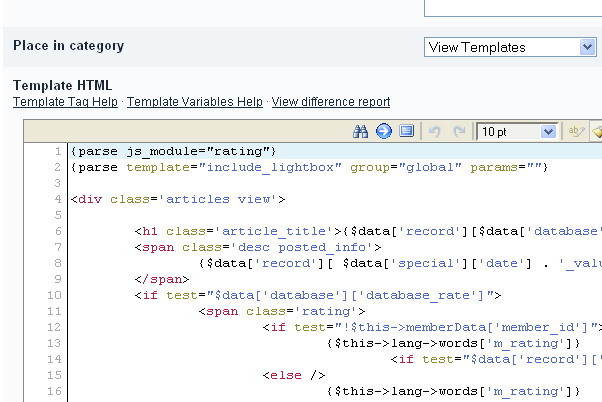
In IP.Content 2.0, you will notice that there are 3 separate template sections of the ACP:
-
Page Templates
-
Database Templates
- Article Templates
In IP.Content 1.x, database and page templates were combined into a single "Templates" section, which worked fine for our original intentions. However, with the introduction of a separate Articles module, and additional template types related to the articles module, we decided to separate the templates so that each template type is displayed separately. This should help finding and editing your templates easier in practice, as you will be able to filter the template types and work with fewer at a time.
Within each templates section, you can create containers to group your templates into logical groupings. For instance, you may wish to create a grouping for each database you create, and then place the database templates appropriately into the container representing the database itself. Or you may wish to create multiple front page templates, and group them all together in the article templates area. You can use containers for whatever purposes you may have, or not at all: it's up to you!
Templates can be reordered by dragging and dropping the rows up and down, and they can be moved from one container to another via drag n drop as well.
Certain meta data about the templates are stored when you create new database or article templates, allowing IP.Content to tailor other areas of the ACP to help you out. For example, in IP.Content 1.x the software did not "remember" what kind of database template you were creating, so all database templates were presented in each of the dropdowns when creating or editing a database. Beginning with IP.Content 2.x, the software stores the template type when you create a new template. This allows us to show only "category listing" templates in the "category listing template" selection dropdowns. Similarly, the template tag help popup can automatically know which template type you are editing without you having to specify.
Properly making use of templates can help you push out pages on your site in a uniform manner quickly and easily, and without having to "reinvent the wheel" each time a new page is ready to be published.

แนะนำความคิดเห็น
ไม่มีความคิดเห็นจะแสดง
Join the conversation
You can post now and register later. If you have an account, sign in now to post with your account.